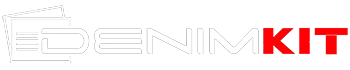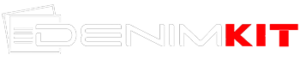Smart TVs make it easy to watch online streaming websites like Netflix and Amazon Prime on your big-screen TV. But even if you don’t have a smart TV, there are multiple ways to cast your screen. One of the most popular tools for this is Chromecast. If you have one, casting your laptop or phone screen to the TV can be as easy as pie.
But what can you do when you don’t have a Chromecast? It is still possible to watch Netflix, YouTube, and Facebook Watch videos on your TV screen. If you have a reliable internet package like the Cox internet plans and follow the steps from this guide, you will be good to go. So, here are a few of the most effective and easy ways to cast your Android screen to the TV.
Table of Contents
Cast Your Android Screen With an HDMI Cable
The easiest and probably the most reliable method is to use an HDMI cable. All you need is an Android phone that has a USB-C port and an HDMI cable. Then, just connect your phone to the TV screen and change the TV video source to HDMI.
It is as easy as pie and can cast stark images and bright colors with brilliant audio as well. However, it is only possible if your TV supports the HDMI alt source. Most recent TV models support HDMI alt but you still need to check first.
Casting to a Smart TV
You can cast your Android screen to a Smart TV without needing a Chromecast. This is because most Smart TVs have a built-in Chromecast. You can efficiently enable screencasting on a Smart TV without any special equipment. All you need to do is connect your Smart TV and Android phone to the same internet connection. Then follow these steps:
- Open an app that supports screencasting from your phone (Netflix, YouTube, Facebook, etc.).
- Play a title that you want to watch.
- Tap the three dots on your screen. They are usually at the top right corner.
- Select View on TV.
- Turn Bluetooth on if there is a prompt. However, most TVs these days don’t need it.
- Select your TV from the list of devices that show up.
- Wait for the TV screen to start casting your Android.
This is a convenient method that works for all Smart TVs. However, the only drawback is that you cannot cast your phone’s screen unless you are in an app that supports it.
Using Smart View on Samsung
Samsung phones and TVs make screen mirroring even easier for all its users. If you are a Samsung user, you must have noticed the Smart View option on the quick links bar. This is the quickest way to cast your Samsung phone’s screen to any smart TV. Here is what you need to do:
- Connect your phone to a wifi connection the same as your TV.
- Slide down on the quick links panel and find Smart View.
- Tap on it to turn it on.
- Find your TV from the list of available devices.
- Select your TV.
- Press Start Now.
- Enter the pin in the prompt if you previously set it up.
Now you can watch your phone screen on your TV. Whatever you do on your phone will be mirrored on the TV screen. This is a much better feature than the in-app screencast. Because you can mirror the entire screen and not just specific apps.
Cast Screen Through Third-Party Apps
Many third-party apps on the Google Play Store can do the same thing for you. Most of them are free apps that you can easily download on your phone. Let’s talk about some of your options in more detail.
#1: LetsView
LetsView allows easy screen-casting for your Android and Smart TV. As with most such apps, you have to make sure that both of your devices are connected to the same internet connection. The app is free and easy to use and all you have to do is turn it on and wait for your TV to recognize your phone. Then, with a few simple taps, you are good to go.
#2: ApowerMirror
ApowerMirror is your best option if you want high-resolution screen casting. The app is fairly easy to use and provides seamless mirroring without any lags. After you download and launch the app, you just have to tap on a few options and you can mirror your screen without a Chromecast.
Mirroring and casting your screen to the TV can enhance your viewing experience. You can enjoy your favorite TV shows and view the contents of your gallery on the big screen with friends and family.